Step 1: Go to https://outlook.office.com/mail/ and enter your email address
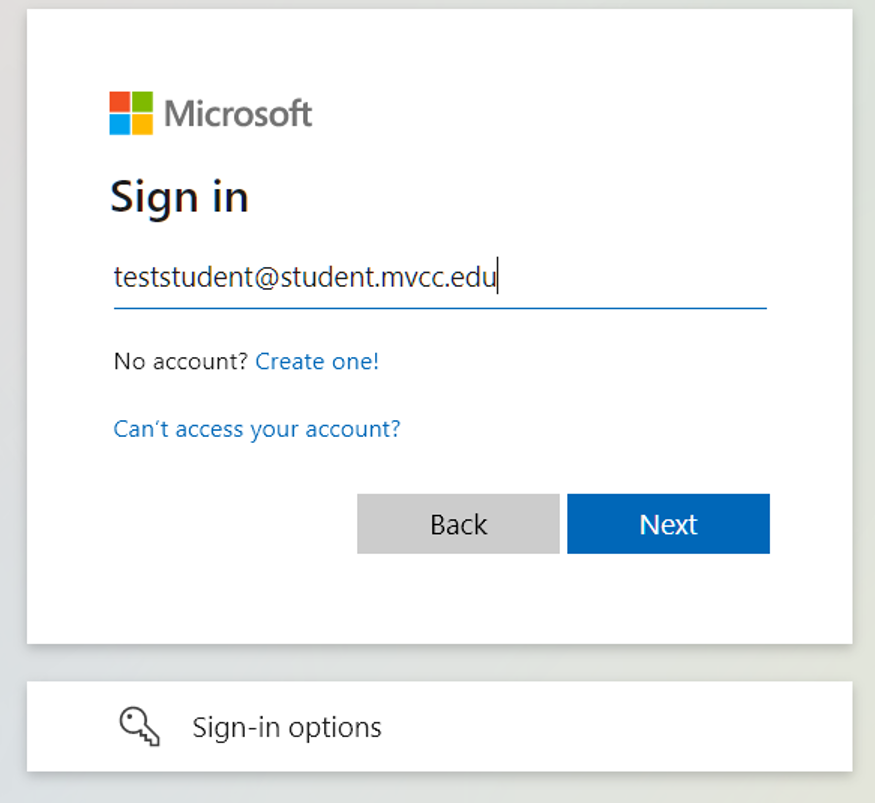
Step 2: Enter current password
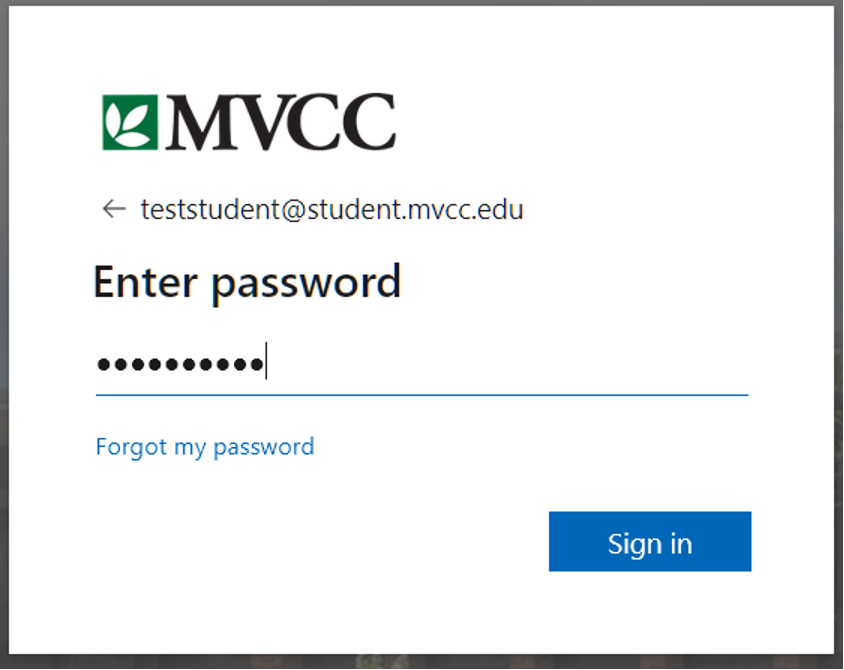
Step 3: Note that more info is required. Click Next
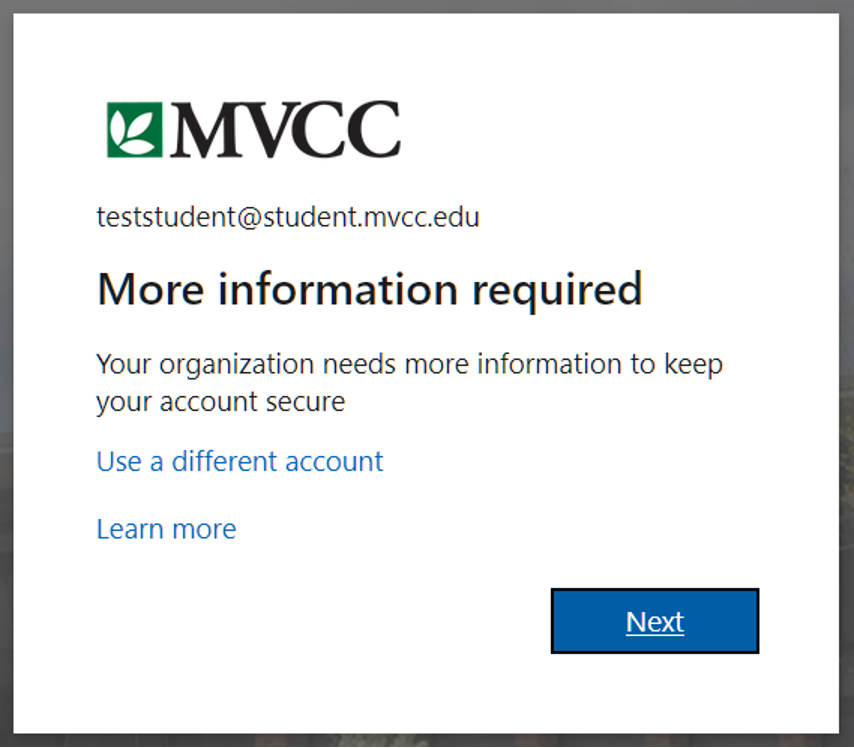
Step 4: Go to your App Store and Install Microsoft Authenticator on your Mobile Device
Step 5: When the App is installed click next to the browser.
- On the Mobile Device Open the Microsoft Authenticator and accept privacy policy
- Instead of signing in with Microsoft, Select Scan a QR Code
Step 6. In the browser you should have the next page titled Microsoft Authenticator
Set up your Account. Click Next.
Step 7. Scan the QR Code using the Microsoft Authenticator App
If you can not scan QR Code, click on the “Can’t Scan Image” link. This will provide the code and URL. Write down the Code and URL.
On your mobile Device Select “Or Enter code manually” This is where you will enter both into the Microsoft Authenticator. This will be the Code and URL you wrote down.
Step 8. Allow Notifications Microsoft Authenticator
This will allow you to get a popup of the Code for easy access.
Step 9. On the Bowser Click “Next”
This will give you a code that you need to enter your Mobile Device Popup. To complete the authentication.
Step 10. On the Browser you will get a confirmation of the approval. Click Next and then Done
That is the end of the process
You will need to have your mobile device on you when accessing your account.
If you are having problems, please visit the Helpdesk.
