Setting Up Microsoft Authenticator for MVCC Accounts
To keep your account secure, MVCC uses Multi-Factor Authentication (MFA) through the Microsoft Authenticator app. Follow these steps to set it up:
-
Your MVCC email address and password
-
A computer
-
Your smartphone (with internet access)
-
A few minutes to complete setup.
Open https://outlook.office.com/mail/ and enter your MVCC email address:
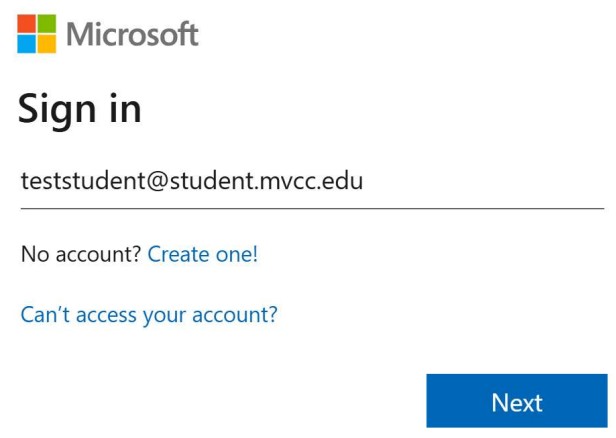
Enter your password:
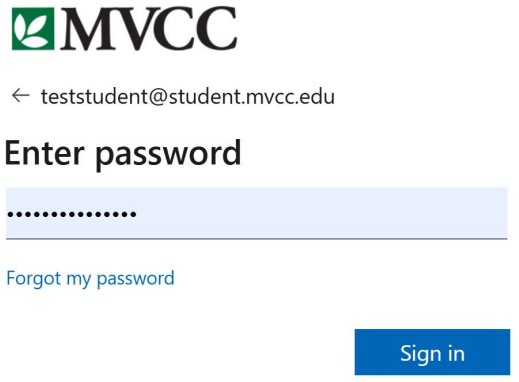
You’ll see a message saying, "More information required."
Click "Next" to continue the setup.
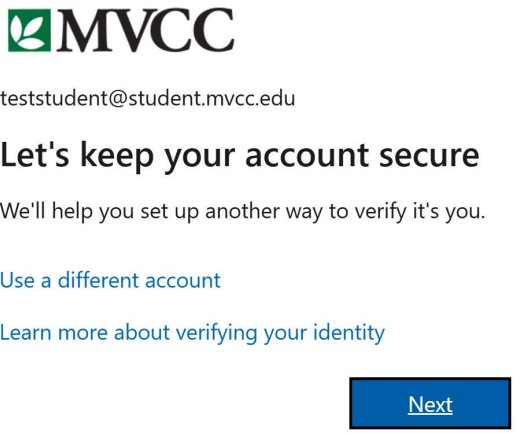
On your smartphone, open the App Store (iPhone) or Google Play Store (Android)
-
Search for Microsoft Authenticator
-
Download and install the app — it's free and published by Microsoft Corporation
-
Important: The correct app icon looks like this:
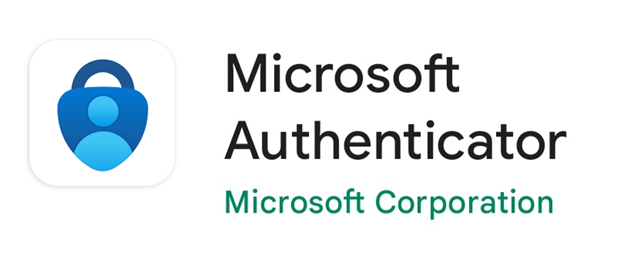
Microsoft Authenticator
Scan the QR code
Open and use the Microsoft Authenticator app to scan the QR code. This will connect
the Microsoft Authenticator
app with your account.
After you scan the QR code, choose "Next".
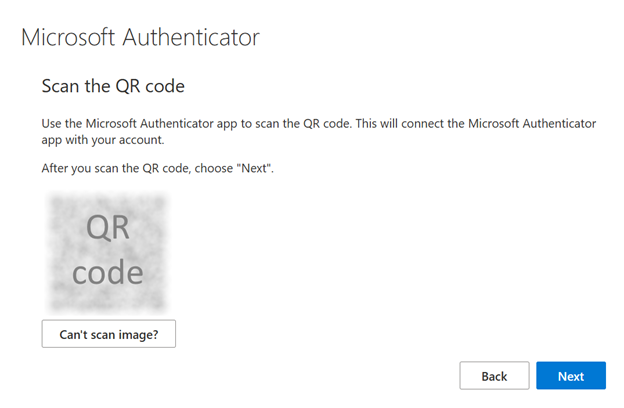
On your phone, open the Microsoft Authenticator app
📌 Important: The app requires notifications to be enabled to work properly. Be sure to allow notification access when prompted.
-
Tap “Add account” (or the plus (+) icon in the top right)
-
Choose “Work or school account”
-
Tap “Scan a QR code"
-
Point your phone’s camera at the QR code on your computer screen
Back on your computer, click "Next"
-
A two-digit code will appear on your computer screen
-
Your Microsoft Authenticator app will send you a notification asking you to enter that two-digit code
Open the notification on your phone and enter the code displayed on your computer to verify your account
On your computer, click Next, then Done
Your Microsoft Authenticator setup is complete!
